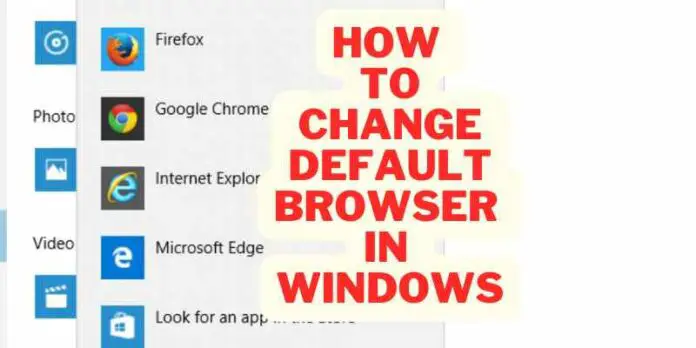When you log in to your computer or laptop, you are presented with the default browser of your operating system. This is generally the one that comes with your computer or the one you have chosen as a favorite.
Windows comes with a built-in web browser, but you may want to change it. This OS will give you more control over your internet experience, and you can choose a browser that better matches your needs.
This article will show you how to change the default browser in windows.
How To Change The Default Browser
The default browser of your Windows PC is probably Internet Explorer. But if you want to use a different browser, there are a few ways to do it.
These are the Steps to change the default browser:
Step 1: First, select settings after going to the Start menu.
Step 2: Under “Default programs,” click on “Internet Explorer.”
Step 3: On the “Internet Explorer Options” page, under the “General” tab, click on the “Browser” button.
Step 4: You can choose between different browsers, including Firefox, Chrome, and Opera.
Another way to change your default browser is to use the Windows Control Panel. Here is how to do it:
Step 1: First, open the control panel from the start menu.
Step 2: Under “Appearance and Personalization” in the Windows Control Panel, click on the “Default Programs” button.
Step 3: On the “Default Programs” page, under the “Programs and Features” heading, click on “Internet Explorer.”
Step 4: Here, you can see all of your installed browsers and click on the one you like to use as your default browser.
How To Change Default Browser Windows 7
Most Windows 7 users have Internet Explorer as their default web browser. It may be a pain to change the default browser in windows 7. Here are the steps to change the windows 7 default browser:
Step 1: First, select the control panel after opening the Start menu. 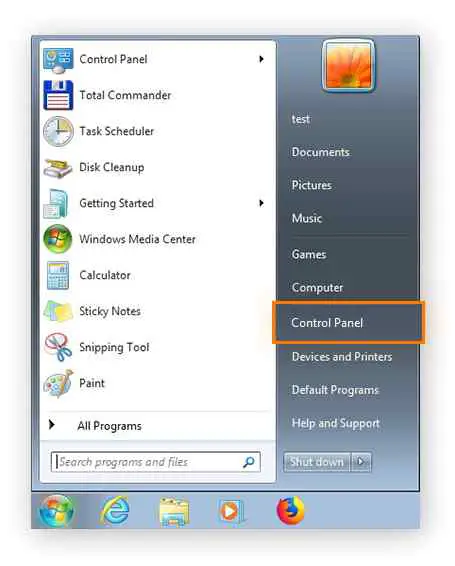
Step 2: Click Programs in the Control Panel. Select “view by Category” from the drop-down menu in the window’s top right corner to make the Programs category visible. 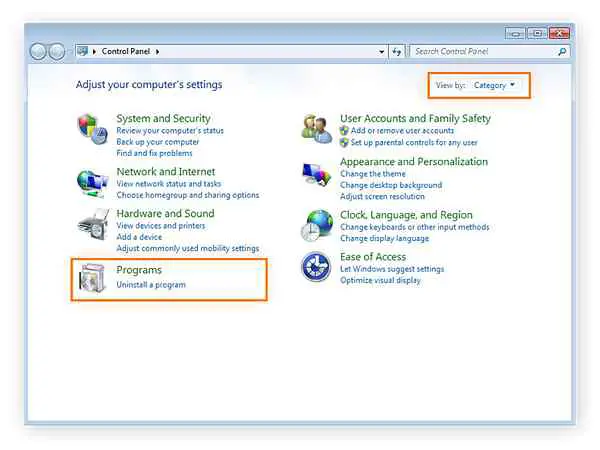
Step 3: Choose Default Programs.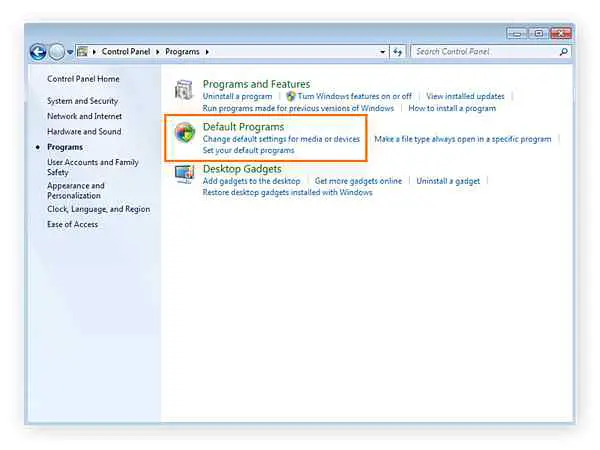
Step 4: Choose Set your default programs. 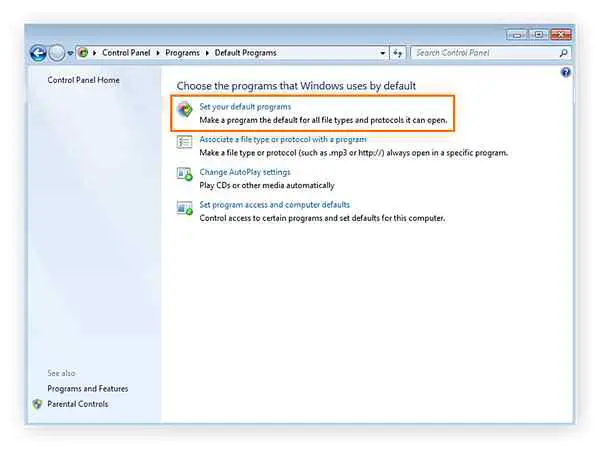
Step 5: Choose the default browser you want to use from the list of installed apps on the left. 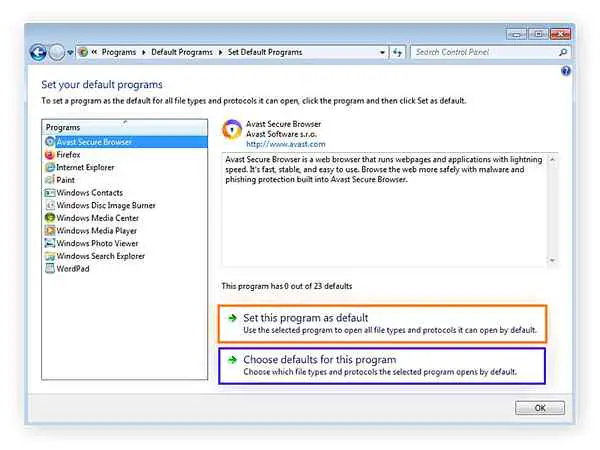
Step 6: To set this software as the default, click the next and choose defaults for this application to alter the default file types your browser will open.
How To Change Default Browser Windows 8
Changing the default browser windows in Windows 8 or 8.1 is pretty simple. Here’s how to do it:
Step 1: Again Go to the control panel after opening the Start menu.
Step 2: Now, from the control panel, click Change PC settings.
Step 3: Go to Search and apps from PC settings.
Step 4: Then go to default apps.
Step 5: Click the Web browser app after scrolling down the list of available applications.
Step 6: Select an application from the Microsoft Store, Firefox, Chrome, or one that is already installed on your computer.
How To Change Default Browser Windows 10
Changing the default browser windows in Windows 10 is even easier. Here’s how to do it:
Step 1: Again Go to the Start Menu and the Control Panel.
Step 2: Now, from the Control Panel, click Programs.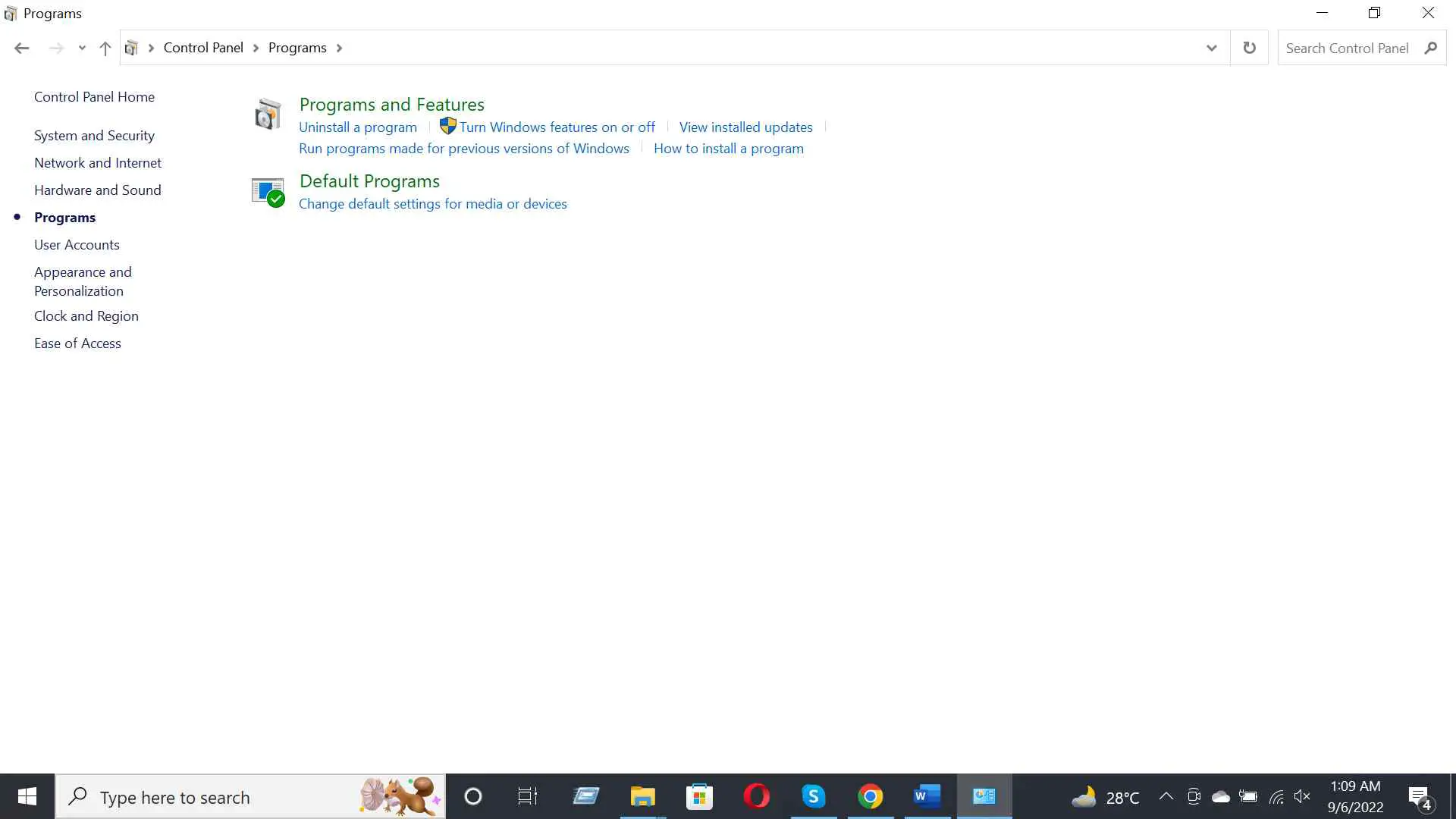
Step 3: After that, click Default Programs. 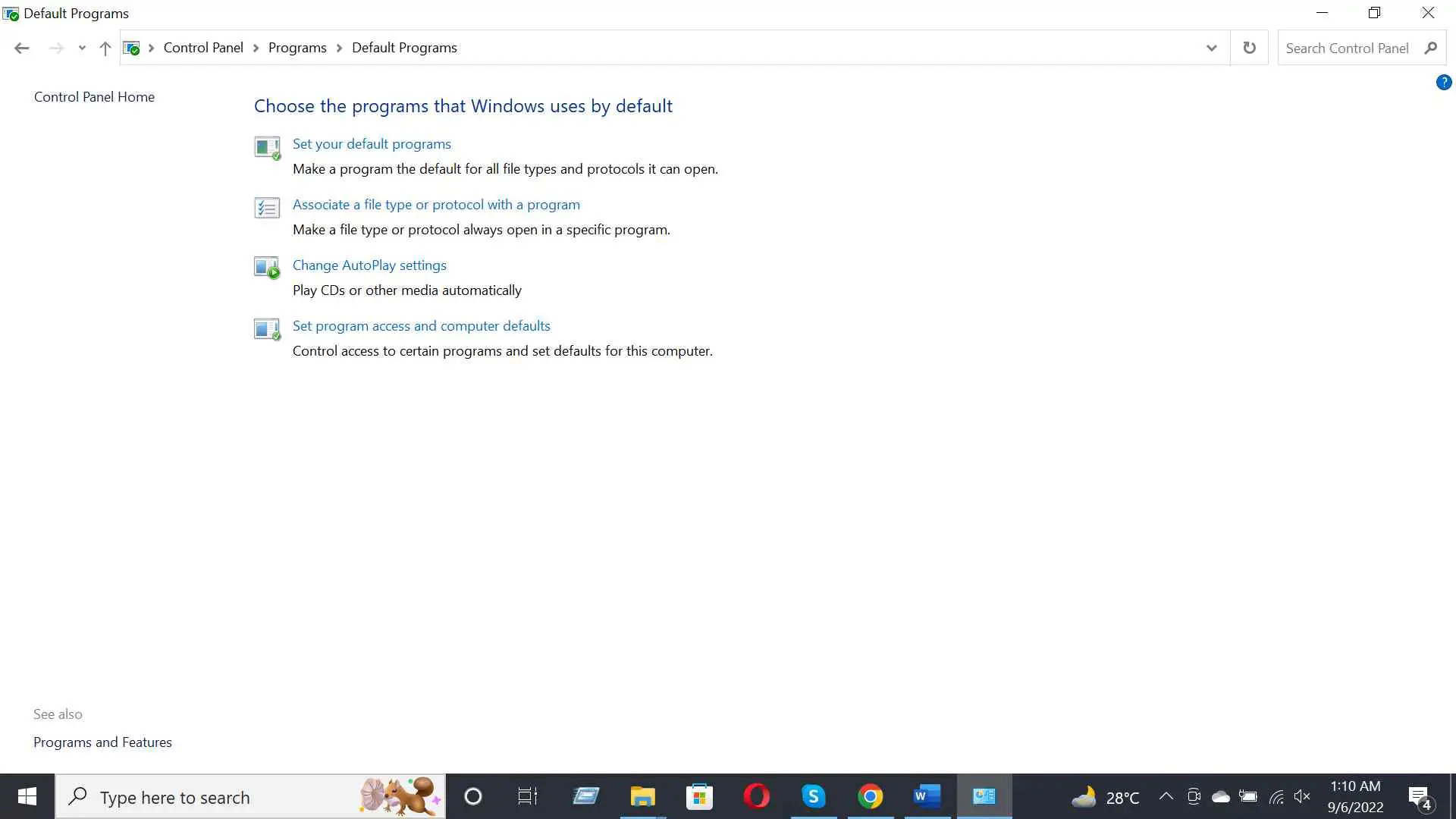
Step 4: Then click on set your default programs. 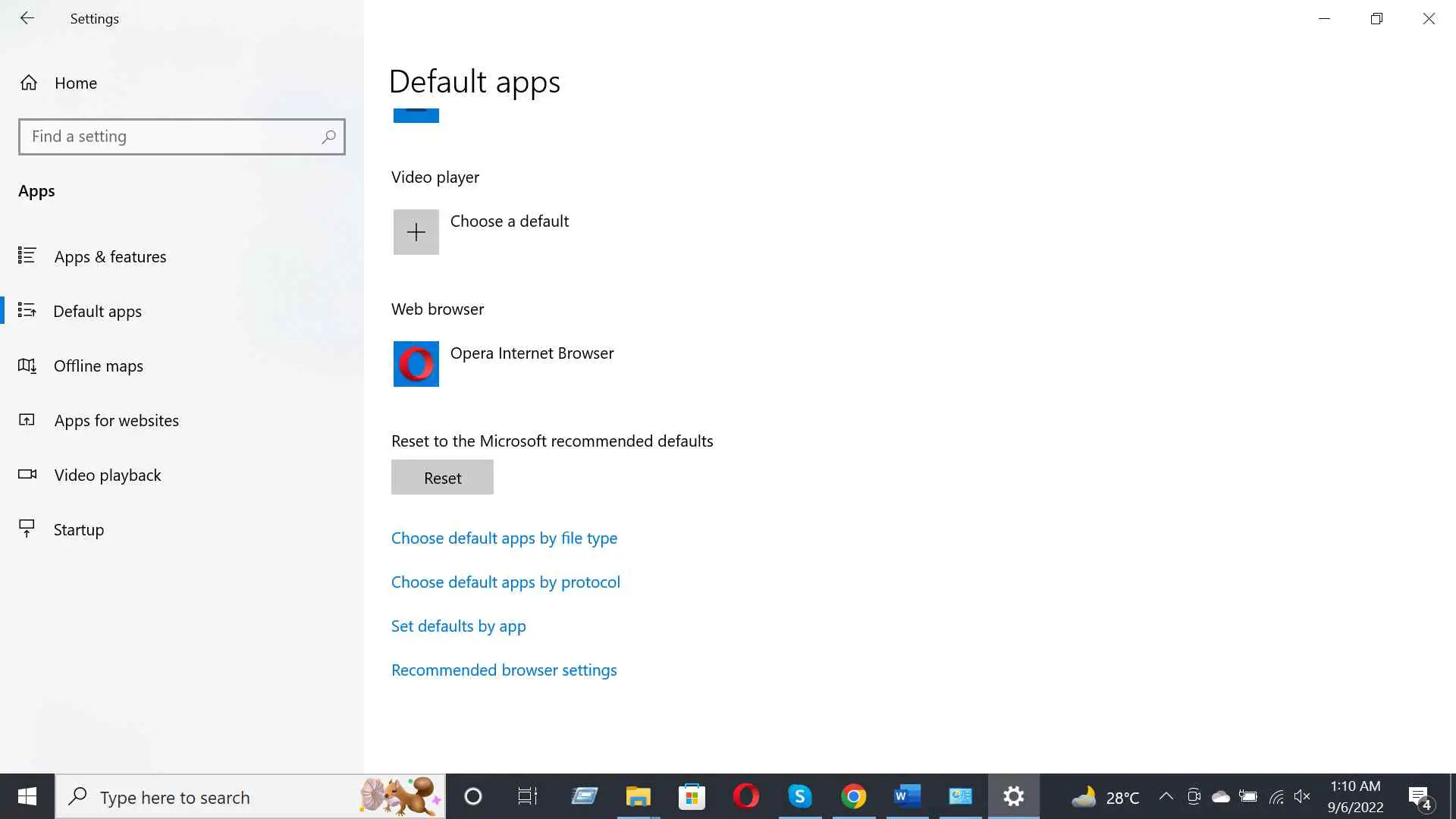
Step 5: Now, scroll down and choose the browser you want as default.
How To Make Chrome Default Browser
Changing your default browser in Windows is a simple process that can save you time and hassle. By default, Windows 10 uses the Microsoft Edge browser. However, if you want to use another browser, like Chrome, you can change it.
Here are the steps to make Chrome the default browser:
Step 1: Open the Start menu first and search for “Default Apps.”
Step 2: When Default Apps opens, click on “Chrome” in the results list.
Step 3: Next, click on the “Set as default browser” button on the open Chrome window.
These above steps will set Chrome as your new default browser if you like to use another browser instead, like Microsoft Edge or Firefox, open Default Apps and click on the relevant icon to continue using that browser.
How To Change Default Browser On iPhone
There are some ways to change the default browser on your iPhone.
Method 1: Change Browser Settings in the iPhone Settings App
Here are the steps:
Step 1: Open the iPhone Settings app and tap Safari.
Step 2: Under “Default Web Browser,” select a different browser from the list (Safari, Chrome, Firefox).
Step 3: Tap “Defaults” and set your preferred browser as your default.
Method 2: Use Third-Party Browser Apps
If you like to use a different browser outside of Safari or Chrome, you can download third-party browser apps from the App Store. Following are the steps to change the default browser on iPhone using third-party apps:
Step 1: Once you have downloaded the app, open it and tap on the three lines in the upper left corner of the iPhone screen.
Step 2: Select “Settings” and then tap on “Default Browser” to select a different browser from the list (Safari, Chrome, Firefox).
Step 3: To keep this setting as your default, tap on “Default” at the bottom of the screen and select Safari or Chrome as your default web browser.
How To Change Default Browser Mac
The default browser on a Mac is Safari. But you can change that to Chrome, Firefox, or Opera. Here’s how:
Step 1: Open the “System Preferences” application from the Dock or search for it using Spotlight.
Step 2: Click on the “Internet & Network” category in System Preferences.
Step 3: Click on the “Default Web Browser” icon in the toolbar at the top of the window.
Step 4: Select one of the browsers from the “Choose Default Web Browser” pop-up menu.
Step 5: Click the “Set As Default” button to set your new browser as the default.
How Do I Remove Yahoo Search From Chrome?
Chrome is a web browser that lets you surf the Internet quickly and easily. One feature that makes Chrome easy to use is its Google search feature. Nowadays, Google’s search engine is the most popular search engine among the other search engines.
But what if you don’t want to use Yahoo search? There’s a way to remove Yahoo Search from Chrome easily. Here’s how to do it:
Step 1: Open the Chrome browser.
Step 2: Click on the 3 lines in the window’s top right corner.
Step 3: Select “Settings.”
Step 4: Under “Search,” click on “Manage search engines.”
Step 5: In the “Search Engines” list, select “Yahoo!”
Step 6: Click on the “X” next to Yahoo! to close the window.
How Do I Uninstall Microsoft Edge And Install Internet Explorer?
If you’re looking to uninstall Microsoft Edge and install Internet Explorer, here’s how:
Step 1: First, open the Windows Start menu and type “Uninstall a program.”
Step 2: Select Microsoft Edge from the list of programs that appears.
Step 3: Once Microsoft Edge is selected, click the Uninstall button.
Step 4: Next, you’ll need to find and select Internet Explorer from the list of programs that will be uninstalled.
Step 5: Click on the Uninstall button next to Internet Explorer.
Step 6: Finally, you’ll need to reboot your computer to finish uninstalling Microsoft Edge and installing Internet Explorer.
After uninstalling Microsoft Edge, you can install Internet Explorer again by following these steps:
Step 1: Open the Start menu and click on “Forums” or “Windows Feedback.”
Step 2: In the Forums or Windows Feedback window, type “Internet Explorer” in the search box and then press Enter.
Step 3: When Internet Explorer appears in the results, double-click on it to open it.
Step 4: Click on “Tools” and select “Internet Options.”
Step 5: Underneath “General,” click on “Use a different web browser.”
Step 6: In the “Internet Explorer” window that appears, click on the “Change” button next to “Use another program to open this page” and then select Internet Explorer.
Step 7: After selecting Internet Explorer, click on the Close button.
Step 8: Finally, you’ll need to reboot your computer to finish installing Internet Explorer.
How Do I Stop Internet Explorer From Redirecting To Edge?
There are some things you can do to prevent Internet Explorer from redirecting to Edge:
1. Update Your Browser
As browsers develop, they sometimes include new features that Edge does not support. This can cause Internet Explorer to redirect to Edge. Ensure your browser is updated as often as possible to avoid this issue.
2. Remove Microsoft Edge from the default browser.
If you use the “Use Microsoft Edge as the default browser” feature in Windows 10, this setting can cause Internet Explorer to redirect to Edge. To disable this feature, open the Settings app, click on system, and then on Default apps. You can select Microsoft Edge from the list and uncheck the box next to it.
3. Use an alternate browser.
If all these fail, you can try using an alternate browser such as Chrome or Firefox. These browsers typically don’t cause Internet Explorer to redirect to other browsers.
How Do I Remove Firefox As My Default Browser In Windows 10?
If you use Firefox as the default browser in Windows 10, you may want to remove it from that role. This can be done by:
Step 1: Open the Start Menu and then click Settings.
Step 2: Under “System,” click on “Default apps.”
Step 3: In the “Default apps” window, under “Web browsers,” click on Firefox and then click on the “Remove” button.
Step 4: Restart your computer to finish the process.
FAQs
Should I use Chrome or Edge?
Both browsers are OK; you should use whatever one is according to your preference. If you must choose only one, use Chrome if you often use many online applications or if you have a strong tie to the Google ecosystem. Microsoft Edge is a better option than Chrome if you seek speed or minimal resource use.
Is Microsoft Edge blocking Google Chrome?
Yes, Microsoft Edge will block Google Chrome in some cases. One of the most common browsers available is Google Chrome. It has many features and is often considered faster than Microsoft Edge. However, some users have reported that Microsoft Edge is blocking access to certain websites, including Google Chrome.
What is the difference between Microsoft Edge and Internet Explorer?
Microsoft Edge is a new browser that is currently in development by Microsoft. On the other hand, Internet Explorer continues to be the default browser for Windows 10 and is available on desktop and mobile devices. However, Microsoft Edge has better performance, enhanced privacy features, and more secure browsing features than internet explorer.
How do I make Google my primary search engine?
First, install Google Chrome on your computer. Second, sign up for a Google account if you don’t already have one. Finally, set Google Search as your default search engine in Chrome.
Conclusion
You likely use the same browser for work, school, and everything else. However, changing the default browser on your Windows PC can be a great way to customize your browsing experience and improve security.
After reading this article, I hope that you now know how to change the default browser on your PC, regardless of whether you use Windows 7, 8, or 10. Please let us know in the comment box below if you have more tips or suggestions.